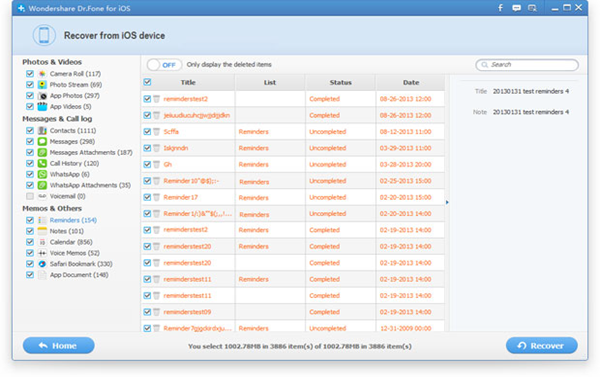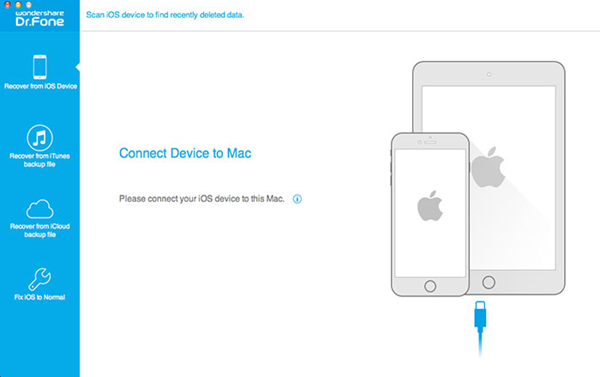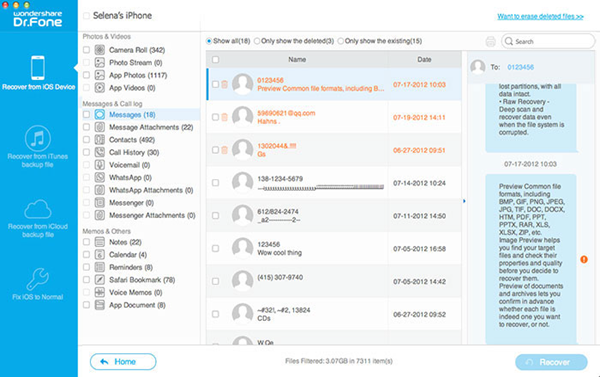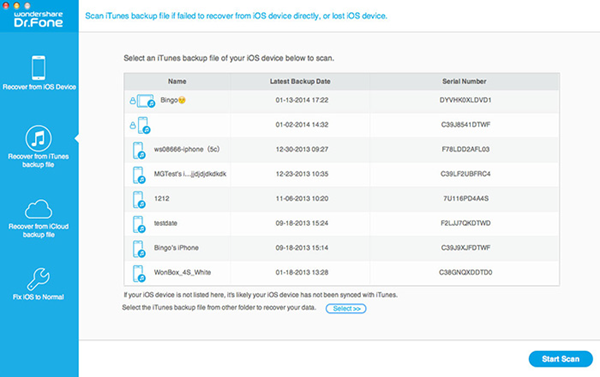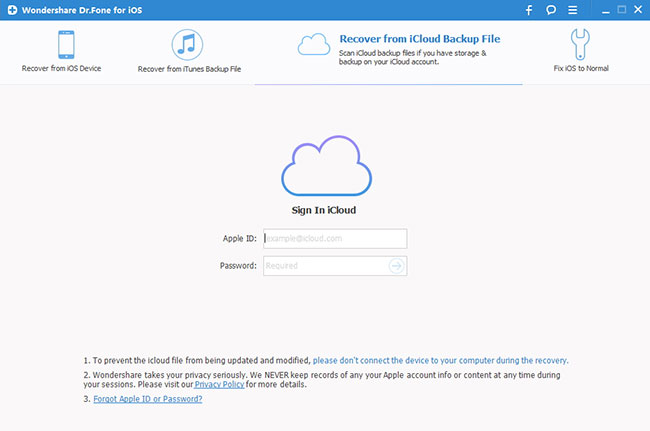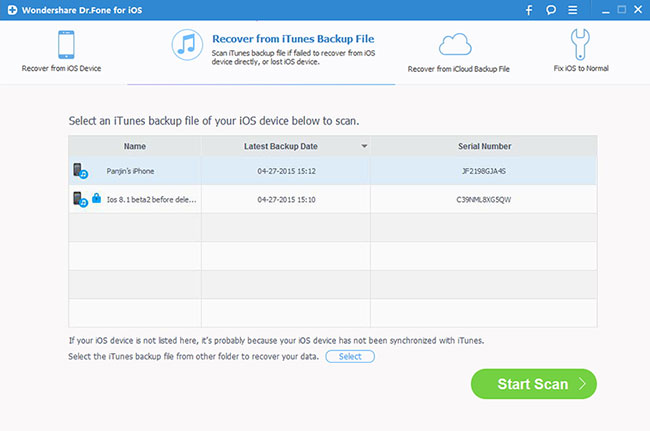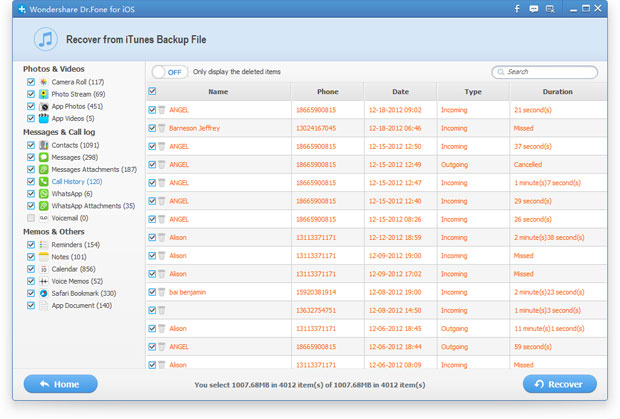Apple users take up huge percent of mobile users. iPhone, iPad and iPod Touch have been common portable devices in our daily life. You can see many people using them around you, especially iPhone. Every new iPhone release can shake the smart phone market. With the popular and the powerful function of each new iPhone, people rely it on more and more, listening to music, watching movies, making notes, reminding daily schedule and more. People become to store more and more data on their iPhone/iPad.
However, these data probably get lost for many unexpected incidents such as iPhone stolen, damaged or got lost, accidental deletion, reset, virus attack, jailbreak or even error operations. Suffering accidental data loss is distressing for people in this info age, since we are used to store vital infolike contacts, messages, precious photos, favorite songs and even some confidential business info in our iPhone for convenience. iPhone data recovery program is a good choice to retrieve all lost data. With so many iPhone Data Recovery softwares on the market, people get confused that which one on earth to choose. Here, the article list you top iPhone data recovery software that are very popular in this field and the file types they supports to recover.
File Type |
Recovery Mode |
Wonder- share |
Aiseesoft |
EaseUS |
Leawo |
iSkysoft |
iMyfone |
AnyMP4 |
iMobie |
| Contacts | iDevice | √ | √ | √ | √ | √ | √ | √ | / |
| iTunes | √ | √ | √ | √ | √ | × | √ | / | |
| iCloud | √ | √ | √ | √ | √ | × | √ | / | |
| Message | iDevice | √ | √ | √ | √ | √ | √ | √ | / |
| iTunes | √ | √ | √ | √ | √ | × | √ | / | |
| iCloud | √ | √ | √ | √ | √ | × | √ | / | |
| Notes | iDevice | √ | √ | √ | √ | √ | √ | √ | / |
| iTunes | √ | √ | √ | √ | √ | × | √ | / | |
| iCloud | √ | √ | √ | √ | √ | × | √ | / | |
| Reminder | iDevice | √ | √ | √ | √ | √ | × | √ | / |
| iTunes | √ | √ | √ | √ | √ | × | √ | / | |
| iCloud | √ | √ | √ | √ | √ | × | √ | / | |
Call History |
iDevice | √ | √ | √ | √ | √ | √ | √ | / |
| iTunes | √ | √ | √ | √ | √ | × | √ | / | |
| iCloud | √ | √ | √ | √ | √ | × | √ | / | |
History |
iDevice | √ | √ | √ | × | √ | √ | √ | / |
| iTunes | √ | √ | √ | × | √ | × | √ | / | |
| iCloud | √ | √ | √ | × | √ | × | √ | / | |
| Calendar | iDevice | √ | √ | √ | √ | √ | √ | √ | / |
| iTunes | √ | √ | √ | √ | √ | × | √ | / | |
| iCloud | √ | √ | √ | √ | √ | × | √ | / | |
Safari Bookmark |
iDevice | √ | √ | √ | × | √ | √ | √ | / |
| iTunes | √ | √ | √ | √ | √ | × | √ | / | |
| iCloud | √ | √ | √ | √ | √ | × | √ | / | |
Messenger |
iDevice | √ | × | × | × | √ | × | × | / |
| iTunes | × | × | × | × | × | × | × | / | |
| iCloud | × | × | × | × | × | × | × | / | |
Camera Roll |
iDevice | × | × | √ | × | × | × | × | / |
| iTunes | √ | √ | √ | √ | √ | × | √ | / | |
| iCloud | √ | √ | √ | √ | √ | × | √ | / | |
Photo Stream |
iDevice | × | × | √ | × | × | √ | × | / |
| iTunes | √ | √ | √ | √ | √ | × | √ | / | |
| iCloud | √ | √ | √ | √ | √ | × | √ | / | |
| Voicemail | iDevice | × | × | × | × | × | × | × | / |
| iTunes | √ | √ | × | √ | √ | × | √ | / | |
| iCloud | √ | √ | × | √ | √ | × | √ | / | |
Voice Memo |
iDevice | × | × | × | × | × | × | × | / |
| iTunes | √ | √ | × | √ | √ | × | √ | / | |
| iCloud | √ | √ | × | √ | √ | × | √ | / | |
Photo Library |
iDevice | × | × | × | × | × | × | × | / |
| iTunes | √ | √ | × | √ | √ | × | √ | / | |
| iCloud | √ | √ | × | √ | √ | × | √ | / | |
App Photos |
iDevice | × | × | × | × | × | × | × | / |
| iTunes | √ | √ | × | × | √ | × | √ | / | |
| iCloud | √ | √ | × | × | √ | × | √ | / | |
App Videos |
iDevice | × | × | × | × | × | × | × | / |
| iTunes | √ | √ | × | × | √ | × | √ | / | |
| iCloud | √ | √ | × | × | √ | × | √ | / | |
App Documents |
iDevice | × | × | × | × | × | × | × | / |
| iTunes | √ | √ | × | × | √ | × | √ | / | |
| iCloud | √ | √ | × | × | √ | × | √ | / | |
| Conlusion | 41 ticks $69.95 |
40 ticks $69.95 |
30 ticks $79.95 |
30 ticks $59.95 |
41 ticks $69.95 |
8 ticks $69.95 |
40 ticks $79.95 |
$69.99 |
iMobie doesn't list the detailed file types it supports to recover from iDevice, iTunes and iCloud backups but this company claims officially that it focuses on analyzing and recovering the most important 22 types of iOS content with the number of supported files being the biggest among these 8 iPhone/iPad Data Recovery Tools.
Note: All of the iPhone Data Recovery Softwares listed here support iPhone 6S/6S Plus/6/6 Plus/5S/5C/5/4S, iPad Air, iPad mini with Retina display, iPad mini, iPad with Retina display, The new iPad, iPad 2, iPod touch 5 as well as the old iPhone 4, iPhone 3GS, iPad 1, iPod touch 4. This chart is only for iPhone 6S/6S Plus/6/6 Plus/5S/5C/5/4S, iPad Air, iPad mini with Retina display, iPad mini, iPad with Retina display, The new iPad, iPad 2, iPod touch 5 devices. Because for the old iPhone 4, iPhone 3GS, iPad 1, iPod touch 4, all of the file types listed here can be retrieved from the three recovery modes these iPhone Data Recovery proframs official sites, excluding iMyfone Data Recovery.
We also learned from the official sites that all of the top iPhone Data Recovery tools have updated to support iTunes 12.2.1 and iOS 9. Their Windows versions support Windows 10 while Mac versions can support Mac OS X El Capitan.
Read the comparison carefully and decide to which one you should choose. After all, no one wants to lost any important data on their iPhone/iPad
Source From:http://onebestsoft.com/top-iphone-data-recovery/
Related Articles: